
 |
|
|||||||
| D3 - Interior Electrics Airbags, Sensors, climate modules, instrument clusters, switches etc |
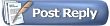 |
|
|
Thread Tools | Display Modes |
|
#1
|
||||
|
||||
|
OK guys for those of you wishing to carry out the above this will hopefully give you the info required to help you on the way.
On the face of it it seems like a big job but when its broken down into sections it really is not that bad to do. So I went about the job by first trawling through ELSA, ETKA and Bentley manuals to see what parts are needed to complete. The key components to working ACC are (Note the S8 related parts)
You will also need to source the following if you don't have it already
Before starting work do a full Auto scan and be sure to save the results. I recommend you have at least a radar, gateway, and the parts for wiring that are needed so you can test the radar before removing the bumper etc and having a disappointment. Begin by making a harness for the radar to the Gateway and fuse box, I made mine starting at the Radar end so it would be an unbroken loom without joints on the outside of the car. Pace out the length needed from front centre, across the front to passenger headlight, over the top of the wing and onwards to the inside giving yourself plenty extra so you can terminate inside the car. Using two separate coloured wires mount them in a drill and fasten other ends in vice or have assistant help, twist the wires together to form a twisted pair of fairly tight lay up <20mm Then cut and terminate the other wires ready not forgetting to place the wire seals on first  Insert the terminals in the housing after unlocking the pink locking strips by pushing them across the housing, with the locking tang facing outwards of the housing until you feel it snap into place. Do not push in the wire seals yet!!! Once you have done that check the continuity of the harness with a multimeter by back probing the housing before proceeding any further, once happy tape the harness together using the coroplast tape. (Sorry no pictures) Still don't insert the seals yet!!! The wire numbers and my colours are as follows 1-Ground (Blue) 2-Can-H (Orange) 4-Can-L (Yellow) 12-!2v Positive feed (Red) This is the wiring diagram Next would be the replacement of the Gateway and inserting extra wires to gateway harness and test the radar. The Gateway is at the heart of the system changing it will not create any problems with the car while you are using it prior to fitting the other parts, you will however get a fault logged saying there is no comms with radar which is to be expected. I am of the understanding that the Q7 gateways can be used in the A8/S8 but there is a chance that Component Protection will kick in if fitted. I chose to stick to A8/S8 part numbers that were relevant to the systems I wanted in the car and I did not encounter CP on the fitment of the Gateway. To gain access to the Gateway it requires the removal of the glovebox You can take a little shortcut here like I did and drop the glovebox with the AMI/CD changer still in it or take them out like in the photo's below. I also find it easier if you remove the sill trim, pull it up nearest the seat and work forward and finally pull it away from dash. So in the centre of the last picture above you can see the gateway next to the control head for the mmi Replacement is really a matter of unclip the two connectors one electrical and one optical and two torx bolts. While you are in here its a good time to prep the Gateway harness to accept the wiring from the radar and also to test the radar. Start by sliding the locking tab on the end of the removed gateway electrical connector housing and then sliding out the internal part with the wires in. Cut the repair wire 000 979 010 E in half and insert into 13 and 26 like the pictures below, mark the one in 13 with a sharpie pen or something so you know which one is CAN-H, then twist together. Now temporarily join the pin 13 gateway to pin 2 radar, and 26 to 4 using choc block or similar and check again for correct connection and continuity. Once you are happy you have wired the CAN connections correctly, connect the gateway harness back together and code the gateway to suit the options on your car (easy way is to copy the coding from your VCDS scan that you took prior to starting this, then using the long coding helper add ACC as well. Also code module 7 for ACC Once happy connect the radar to a fused supply, I used a cigar lighter adaptor connection thing and temp wired it to that. Then you should now have the extra menu appear in the MMI under car/systems/adaptive cruise control This is a quick visual way to tell you have comms with the radar, the other way is with vcds and look for module (13) Now you can inserts the seals and plugs into the Connector housing for the radar. Now you need to prep the fuse box for the connections that feed the radar or you could do this first before testing the radar, either way. You need to remove the two bolts that hold the passenger side fuse box in place from the end of the dash and unclip the fuse box from the dash frame. The pics are the opposite side but the same applies. Now open the back of the fuse box and release the pink locking bar by sliding it over, so you may insert the fuse terminal repair wires 000 979 021 E into both side of slot 17 This is 17 Locking bar in locked position Lever point to open the locking bar Locking bar in open postion Yellow repair wire inserted Now I apologise I have no pictures of the connections in the back of the fuse box because I was pushed for time that day. However you will see when you open the passenger side fuse box that slot 17 has no terminals so yo must fit both, using the repair wire cut in half, fit both terminals and lock the bar once done. If you look at the wiring in the fuse box there is a few solid black wires, choose one of the wires and cut it in a suitable place to allow you to splice in the repair wire and join both sides of the black wire together using solder and heat-shrink or a butt crimp if you don't like soldering but I prefer solder over crimps. The reason for using the black wire is it is a switched live and is only on with ignition on. Study the electrical diagrams and you will see the radar is also fed from a black wire which originates from the same relay. Now once you have done that and happy the unterminated wire ends from gateway are going to come to no trouble you can put the glovebox back together for a while like I did or continue with the bumper removal and fitment of radar. To fit the radar, the bumper needs to be removed along with the passenger side wheel arch liners and wheel, if you have axle stands or access to a ramp you may as well go ahead and remove the drivers side wheel too just to make life easier. The instructions here are a bit vague IMO and I really struggled first time round on the bumper removal, so tips from me are
You can now carefully pull bumper clear of the car and be careful as there are two electrical connectors attached to the bumper on passenger side, release them and you should be clear to put it to one side. You can reach the three nuts securing the bumper to the wing (driver side) by reaching around through the opening but its easier through the wheel arch with liner peeled back. You can see the studs where the three nuts are and the washer hose t piece in this photo With the bumper off you can now continue and peel back the rear wheel arch liner on the passenger side to reveal the route in for the wiring. This shows the rear liner pulled down enough for clearance Now go ahead and mount the Radar to the bumper beam, it can be done with it in place but for all the time it took to remove it, I chose to do it that way. Its just two 18mm bolts either end and remove the horn bracket from the mounting giving you easy access to the three mounting holes for the radar bracket. Mounted to bar and cable following existing wiring Harness follows the original wiring past headlight like below see white tyraps for route The harness continues through into area at the top of the wing and follows the original wiring back to the rear of the wing next to the Valve block for the Suspension. Once you have reached the area of the Valve block you need to release the metal clamp holding the loom in place and cut off the tyrap around the neck of the rubber boot. Then using a coat hanger or cable fishing device feed the harness from one side of the rubber boot to the other side inside the car. You can see the new harness inside the rubber boot now. Refit the cable clamp to the loom and you can now go ahead and finish the wiring for the radar inside the car. Cut back the harness to a sensible length now and remove the loom tape far enough back to allow you to join the required wires together. You will have already put in the repair wires to the fuse box, so go ahead and solder or crimp them together and insulate Join the two can wires in the same way to the tails you have from before ensuring to keep the twist as tight as possible to avoid interference. Fit the ground wire crimp and bolt to the chassis of the car just inside the door at the base of the pillar. You can now fit the fuse in position 17 and confirm that you have comms to the radar again, if all is good then proceed to put the new grill in the bumper and rebuild the car.  Only hardware items remaining are the stalk for cruise control and the cluster. To remove the stalk the Steering wheel needs to be removed. But in order to do so the Airbag needs to be removed and its easier done with the engine running. Start the car and rotate the wheel round 90 degrees and remove the cap covering the securing bolt for the airbag, turn to the opposite way and repeat, make sure once you have undone the bolts to prevent the airbag falling out of the wheel while you re-centre the steering. Now Disconnect the battery with the ignition on but not with engine running to dissipate energy from the electrical systems and prior to unplugging the airbag be sure to ground yourself first by touching the door latch loop or other point of chassis. Pull the airbag forward carefully and disconnect the wiring harness and put aside, remove the securing bolt from the centre and mark the alignment of the wheel then remove it. You need to drop the dash below the steering wheel and to do that remove the trim both sides like in the pictures. Start by opening the coin holder the slide the front part to the left so it unclips, then close it again. You can now remove the trim piece by starting at the end nearest the door pry outward with a trim tool working along towards the steering wheel. Do the same process for the short trim on the other side Now remove the fasteners for the lower dash panel, one either side of column, two on end of dash at fuse box and one next to transmission tunnel, carefully lower the panel and disconnect the various plugs To remove the shroud from the column you will need a T8 torx screwdriver, for two of the screws as its quite a deep recess and I had to shave the handle down on the one I have for it too reach. The cover comes apart in a swinging motion as it kind of hinges from the back. Once you have released the electrical connections of the module, slacken the clamping screw on the underside to release the steering module with the slip-ring and stalks on and slide it off the column. I advise you to tape the slip ring or be careful not to let it turn, you don't want to fit it back on one revolution out of place and damage it. If like me you purchased the stalk only then you will need to remove the slip-ring from the rest of the module, do so by releasing the tabs and sliding the unit off. Now to remove the stalk from the module remove the securing screws (T8) from both the cruise stalk and the indicator stalk, then using your finger placed like mine in the picture you can gently pull down the part where the cruise stalk plugs in to get it free. Now for your new stalk, rebuild the module and slip ring and refit to the column, replace shroud and steering wheel. Now from here I rebuilt the car as I had an appointment the following week to have the cluster done, the dealer wanted the old cluster in upon arrival so they could copy settings and mileage across to the new cluster. In order to keep the costs down I had agreed with the service advisor that I would prepare the car so all they had to do was copy the info and unplug the old cluster and pop in the new one and transfer the details across. The charge for that was 30mins labour at £60 The trim around the instrument cluster is fairly easy to remove and I did it sitting in the car park of Audi prior to the appointment. To do so remove the aluminium trim as before in this thread both sides of the dash Remove the air vents either side of the cluster using Marcins guide as follows There are two locking clips on each vent, use a thick ish, not to flexible, steel wire bend in U shape or use two very small allen keys. Lift the clips and pull the vent out but be carefull as there is a electrical connector on each vent. Next undo the hex bolts as per pictures below And to remove the trim - lower and extend out the steering wheel as far as possible - turn the ignition off, left, but leave the key to stop the steering wheel going into exit position (up) - indicator lever down - hold wipers lever down while removing the trim - rotate the trim from the bottom out as if hinged at the top Once you have the cluster in and CP removed you will need to carry out the coding on the various modules required. The Gateway uses long coding, Open module 19-CAN Gateway click on "long coding helper" In the popup window, using the down arrow on the keyboard press it enough times until you are at byte 4, then check the bit 0 box for [13] Distance Regulation. Press the escape key, that will copy the new coding to the new coding box Press Do it! The Control head [07] has to be adapted to have the adaptive cruise control menu in systems on the mmi Open the module 07-Control Head and press adaptation button, then from the drop down choose Installation list 1 then hover you mouse over the value box and the helper pop up will appear like below, using it add 1 to the stored value, press test then save and close the controller. Module 1 Engine I and 11-Engine II need the same coding change Click on Long coding helper In the popup window, using the down arrow on the keyboard press it enough times until you are at byte 6, then uncheck the bit 0 box and check bit box 1 The value for byte 6 should be 02 like in the pic below. Press the escape key, that will copy the new coding to the new coding box Press Do it! Remember the same process for 11-Engine II Open module 13-Auto Dist. Reg, CONTROLLER 13 Autodistance radar sensor controller has to be coded following this label: Position 1: Engine coding 1XXXX: 8-cylinder (4.2-litre petrol engine and 4.0-litre TDI engine and 4.2-litre TDI and 4.2-litre FSI) 2XXXX: 8-cylinder (3.7 litre petrol) 3XXXX: 6-cylinder MPI (3.0 litre with Multitronic gearbox "01J") and 6-cylinder TDI (3.0 litre with 6-speed gearbox "09L") and 6-cylinder FSI (3.2 litre with Multitronic gearbox "01J") and 6-cylinder FSI (2.8 litre AVS with Multitronic gearbox "01J") 4XXXX: 12-cylinder 6.0 litre petrol engine and 10-cylinder FSI 5.2 litre petrol engine Position 2: Country coding 1 A 1 is always entered at this position Position 3: Body coding XX1XX: Standard body XX2XX: Stretched body Note on position 3: This coding adapts the vehicle mass and wheelbase accordingly. Position 4: Country coding 2 XXX1X: USA (mph) XXX2X: Canada (km/h) XXX3X: ---------------------------- XXX4X: Japan XXX5X: RoW (mph) (RoW = Rest of the World) XXX6X: RoW (km/h) Position 5: Optional extras (added together) XXXX1: Vehicle with trailer hitch and/or Rear Seat Entertainment system fitted- If one or both of the systems is/are fitted, the adaption value is always 1!! XXXX4: Vehicle with one-touch memory XXXX8: Without optional extras If no optional extras are coded, the coding value 8 is entered Open module 16-Steering wheel Click on coding and change the second last digit to the appropriate value in my case it went from 4 to 5 Open module 17-Instruments click on security and login with the code 13861 to enable adaption of the module Then click on adaptation and select Adaptive cruise control from the drop down Enter a new value of 1, test, save and close controller At this point switch of the ignition and go have a cuppa. The instrument cluster and possibly the other module need to be power cycled before the adaptions and coding become active, this led me to much frustration because I didn't do it when adapting the new cluster and it didn't behave as expected. Now if at this point you have connected everything back up and fitted all the trims do a full scan, clear any faults and scan again to see if you have any problems you should have a operational system at this point. Only thing left to do is drive it and see if it works and possibly to some fiddling with basic settings of the radar. Unfortunately the radar has no label files so, but you can download the attached text file and save it into the User folder of your ross tech labels folder, then re-save the file with the ext .lbl and have the various measuring blocks you need when you open VCDS. The picture below is of the measuring blocks that are of importance Group 002 block1 is horizontal alignment and block 2 is vertical alignment. Group 11 block 1 is Steering angle sensor. and group 11 block 2 is lateral yaw rate offset. According to elsa both the beam alignment angles have to be 0.5 degrees or less to function error free. I had readings of over 2 degrees after a run, but on the next run out it was less, I think it relearns on every drive so the readings may be way off if you journey had a lot of bends in it. To clear the values one must perform a basic setting to allow the radar to relearn the offsets. Do this by selecting basic setting then press the go button next to 001 Then press the on/off/next button twice Then manual change the group value box to 002 and perform the same steps Repeat this process for 003 and 004 Press Done,Go back and close the controller Ignition off wait for a bit then go for a drive and see if it works. I suspect group four has to do with different drivers setting but either way I performed the basic settings on it too. I don't think I have missed out anything important but if you want to ask questions then please do. If your doing this to something other than an S8 then the coding/adaption for the engine could be different I found this thread on retrofitting ACC very useful and it has info in there for coding the engine in cars with one ecu. Lastly I would like to thank Dave @ A8 Parts for sorting me out the parts I needed 
__________________
Del 
Last edited by Delboy; 20th August 2016 at 08:35 PM. |
|
#2
|
||||
|
||||
|
Woohoo!
I've been eagerly awaiting this thread!! Could you give me an approximate parts cost? |
|
#3
|
||||
|
||||
|
Hi Del, good stuff
 Quick question - doesn't the radar detector unit also need a new mounting bar above it as the standard mounting bar behind the bumper doesn't have the screw holes to fix the radar unit to?
__________________
Confidence is the feeling you have before you know better . . . .  Audi A8 D2 3.7 Quattro Sport 1999 FL - Melange 2nd Place Winner - A8-Freunde Annual German Meet 2012 at Edersee 20" x 9" Bentley GTC Wheels with 385mm W12 Front Discs & Bentley Caliper Covers, Front Lowered on Coilovers, Xenons, Combined DRLs and LED Foglights to modified OEM front fog lamp position, Alcantara/Leather, Full Black Alcantara headlining + pillars and blind shelf, Bespoke Flat Bottomed Sports Steering Wheel, Dark Myrtle Wood, Autodim Mirrors, Bose, Blinds, Digital TV, Ski Hatch, Modified rear exhaust section for extra V8 Burble  Audi S8 D2 Final Edition 2002, Avus Silver with Red Leather Interior Tiptronic with Sport mode button, Sony rear entertainment package, Bose sound system, Audi Navigation Plus, 20 inch Final Edition alloys, Full Cat Back Stainless Milltek exhaust, giving a great V8 burble  Audi A8L D2 4.2 Petrol with LPG - Ebony Black Audi A8L D4 FL 4.0T Petrol twin turbo - Havana Black Audi A2 1.6 FSi Sport - Dolphin Grey with Votex body kit and Red Leather Interior and some other A8's A8L's and Mercs |
|
#4
|
||||
|
||||
|
It does have the mounting holes, at least it did on mine, they are not the easiest to see but are there
__________________
Del 
|
|
#5
|
||||
|
||||
|
Hmm maybe they started fitting them as standard from a certain date then, I'm not sure all D3's would have them
__________________
Confidence is the feeling you have before you know better . . . .  Audi A8 D2 3.7 Quattro Sport 1999 FL - Melange 2nd Place Winner - A8-Freunde Annual German Meet 2012 at Edersee 20" x 9" Bentley GTC Wheels with 385mm W12 Front Discs & Bentley Caliper Covers, Front Lowered on Coilovers, Xenons, Combined DRLs and LED Foglights to modified OEM front fog lamp position, Alcantara/Leather, Full Black Alcantara headlining + pillars and blind shelf, Bespoke Flat Bottomed Sports Steering Wheel, Dark Myrtle Wood, Autodim Mirrors, Bose, Blinds, Digital TV, Ski Hatch, Modified rear exhaust section for extra V8 Burble  Audi S8 D2 Final Edition 2002, Avus Silver with Red Leather Interior Tiptronic with Sport mode button, Sony rear entertainment package, Bose sound system, Audi Navigation Plus, 20 inch Final Edition alloys, Full Cat Back Stainless Milltek exhaust, giving a great V8 burble  Audi A8L D2 4.2 Petrol with LPG - Ebony Black Audi A8L D4 FL 4.0T Petrol twin turbo - Havana Black Audi A2 1.6 FSi Sport - Dolphin Grey with Votex body kit and Red Leather Interior and some other A8's A8L's and Mercs |
|
#6
|
||||
|
||||
|
The Acc was available from 2003 on was it not, just had a quick look in ETKA its the same part number all the way from 2003-2007
__________________
Del 
Last edited by Delboy; 13th August 2015 at 11:36 PM. |
|
#7
|
||||
|
||||
|
Yes,
The pre-facelift cars retrofit is even easier than the later ones. You only need the small lower grill with the radar cover. In most countries ACC was available from day 1 of production but it was a hefty extra-cost option. I am keen to see what happens with the wiring Delboy, that is the only thing I am worried about with this retrofit. Where do the CAN wires attach and how. Mike
__________________
 04 A8 - 4.2 Sport Indigo Leather Sports Seats - Sports wheel - Sports Air Suspension Auto Boot - Double Glazing - AMI - Solar roof TV - Bose - Voice Control - TPMS - AFS- TINT Power Blind, Fingerprint - Light package (in and out) Retrofits: OEM Auto headlights & rain sensing wipers OEM Bluetooth phone Bluetooth Audio Streaming Reverse Camera OEM Aluminium Package Auto boot close using remote/door button |
|
#8
|
|||
|
|||
|
Quote:
Hope you have had time to study Del's excellent write up regarding the ACC retrofit. The CAN connections and wiring for the ACC is relatively simple because it is its own CAN, known as CAN-E or Extended CAN, with only two network nodes - the radar and the gateway. It has its own network because the radar broadcasts a lot of data at the highest importance level. If the ACC nodes were on another CAN network this would result in lower priority data being delayed as only one CAN payload can be on the BUS (which would nearly always be the ACC data) Therefore a dedicated CAN for ACC is the best solution. To simplify the CAN-E network even further, from ISO11898-2, the resistors are terminated in the CAN Controllers within each node. So in reality this means only a simple twisted pair is needed between the radar and the gateway. 
__________________
Matt 2004 A8 3.7q, 1998 A4 2.8q, 1994 Coupe 2.8q SORN, Last edited by mattylondon; 17th August 2015 at 01:31 PM. |
|
#9
|
||||
|
||||
|
Thanks very much for taking the trouble of writing this thread Del.
A couple of silly questions, please: 1) Did the S8 instrument pack for ACC have the red LEDs around the speedo? 2) What's the lowest speed the ACC will operate down to? 3) How has the system been working for you? |
|
#10
|
||||
|
||||
|
Hi Tony the Acc cluster does have the led's, it works like the one in this video
The system becomes available at 20mph and can operate up to 120mph It will stay engaged a bit below 20mph but not sure how far and for how long. Its been working fine, since I last tweaked it but its not really a system for in the town, and makes for a better experience on open road.
__________________
Del 
|
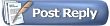 |
|
|